I’ve mentioned that I’m building my video studio and that I’m using Sony Vegas as my primary video editor. While working on my text display issue, I ended up stumbling along a way to make text play a video. I wanted to outline the process so I don’t forget. By the way, the technique should work for anything that you can use the chroma keyer on.
Here’s what you need to do.
- Add three video tracks.
- Right click in the first track and select Insert Text Media
- Edit the text as desired. (I edited mine to say “This is a test” — not original but it works.)
- Change the compositing mode to Multiply (Mask).
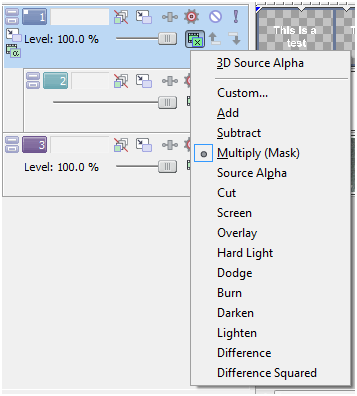
- On the second track Click on make a compositing child.
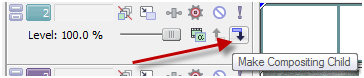
- Drag the video you want to show where the text is into the second video track
- Drag the video you want in the background into track 3.
In my case, I just put a show rolling gradient behind the text, the following snippet shows the gradient rolling through the “this” word. (I know this is really boring but I’m working on some “sparkle” for my text, not a full out video.)
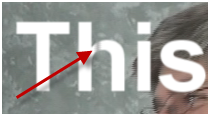
In the end my video tracks look like this:
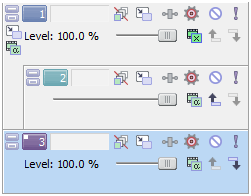

No comment yet, add your voice below!