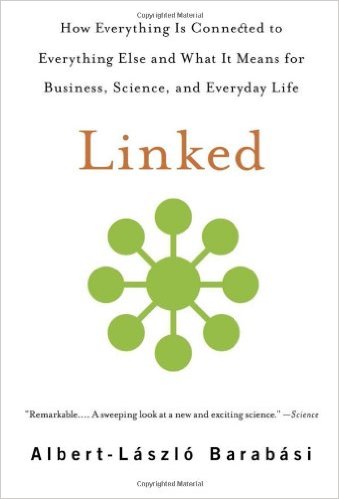
Book Review-Linked
Some things come easy to me. I see patterns. I make connections that not everyone makes. However, there are many more things that are more difficult. I struggle to understand the idea of social networking, blogging, wikis, and forums. They mystify me. That doesn’t mean that I don’t try my hand at it to learn, it just means it doesn’t make that much sense. I keep trying new things, new approaches, and start new conversations all seeking to figure out how it all works together.
So while I’m still reading software development titles because the journey that I’m on to be a better software developer – despite a decreasing amount of my time being spent that way – is a never ending journey. However, I’m also beginning to inject social networking, long-tail marketing, and similar topics in an attempt, no matter how feeble to GROK it.
Linked is one of those books that I picked up upon the recommendation of a trusted colleague. The book’s primary focus is networked thinking. In other words, there is not one answer that drives everything. It’s a series of complex interactions between all of the players that creates the play. As someone who does a lot of IT work I’ve gotten quite familiar with a binary view of the world. The code is either right or wrong. The answer is either yes or no. The hypothesis is either true or false.
However, the binary world of ones and zeros isn’t enough to explain the group dynamics of a user group. Nor can it illuminate the reasons why a community thrives when another doesn’t. It doesn’t well expose the single cause for success – probably because there isn’t one.
One of the great things about Linked was that it provides a great deal of information about a wide variety of subjects and pulls it all back to a central theme that many things are networks where one change impacts every other. From eco-systems where animals are returned to a state of balance, to cancer, and to other far flung ideas a model emerges that things are connected to one another.
As an author and editor, I’ve read and written more than my fair share of material. However, to be honest I’ve never liked reading academic papers. I felt like the objective was to make the information harder to understand – to prove that the author is smarter than the reader. The sacrifice I’ve made in this is that sometimes information that is quite good and relevant never makes it to me because I can’t coerce myself into reading the academic papers that the information is buried in.
This too was an interesting thing about Linked. There were lots of very critical and strangely useful details buried in its pages and in very few occasions did I feel like it got to be too academic. (This is high praise if anyone’s trying to sort out what I mean.) I felt like the author repeated his points from different angles without being overly repetitive. He exposed some fairly advanced mathematical topics without wandering off into places that the reader couldn’t follow.
The short is that Linked helps you to understand how things are connected in every discipline, in every country, and in our every day. If you’re struggling to understand how marketing works, how large systems function, or how coincidences happen, it’s definitely worth a read.

