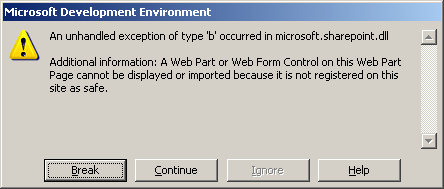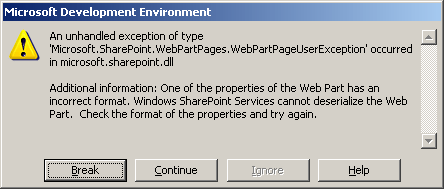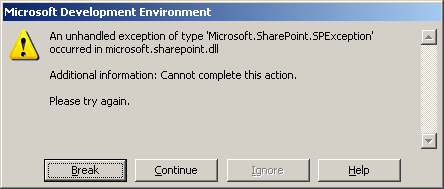Article: Five questions to ask before buying a new tool
Before buying a tool, make sure that you understand the problem, all of the alternative solutions to the problem, what else you’ll need to implement the solution, and whether it’s a problem you should even try to solve on your own. Developing a routine before buying tools will help to prevent purchasing tools that you’ll never use.
My father is a tool guy. He has more tools than any sane person should have. I learned that there are a dozen different saws—each for a different purpose. I’ve inherited this love for tools, although I get more crazy about gadgets than power tools. I realize that I’m not alone. Often times I recognize an automatic instinct in clients towards buying a software package to solve a problem — and occasionally even a hardware purchase. Unfortunately, the tool—whatever it is—is just a tool. It can’t solve the problem by itself. It needs to be wrapped in a solution to solve any problem. Here are five questions to ask before you buy a tool to try to solve a problem.
Do you understand the problem?
Most of the time IT professionals are so pressed for time that they don’t make sure that they fully understand a problem before they try to solve it. We talk about requirements for big projects but we often forget that the same principles apply to smaller purchases.
For instance, a recent client was confronted with a group that needed Act!. Of course, that was a solution, not the problem. The problem was a basic contact management problem. They needed to keep basic details of contacts for a group of people. The client already had Exchange — but ended up purchasing Act! because the requirements weren’t understood. The group that Act! was purchased for is slowly moving back to an Outlook and Exchange public folder solution. (To be clear, there are some problems for which Act! is the right solution — it just wasn’t a good fit for this organization.)
http://www.techrepublic.com/article/five-questions-to-ask-before-buying-a-new-tool/