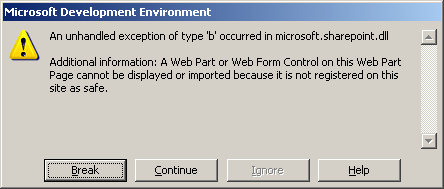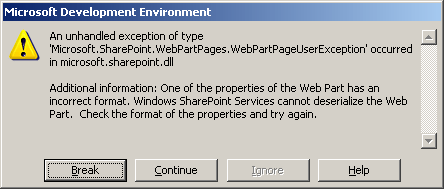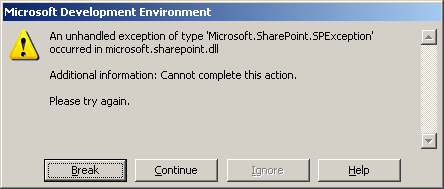Version Trimming
SharePoint’s ability to keep multiple versions of a document is a great benefit — but it can also gobble up space like Cookie Monster can eat cookies. Several clients have had issues, particularly when trying to get a migration right, where there are too many versions of a document in their database chewing up space.
Other SharePoint users face the long term maintenance nightmare of trying to control the maximum number of versions of a document when they no longer have control of their users.
Because of this, I’ve developed a command line tool (which can be easily scheduled) which will go in and “version trim” a document library. You tell it the maximum number of versions that you want to allow for a document in a SharePoint site and it will go delete all of the versions in excess of the number you specify.
The tool is web service based which means it can be run from any machine — it doesn’t have to be run from the server.
I’m finishing up some Alpha level testing this week but will be looking for beta testers early next week. Anyone interested?