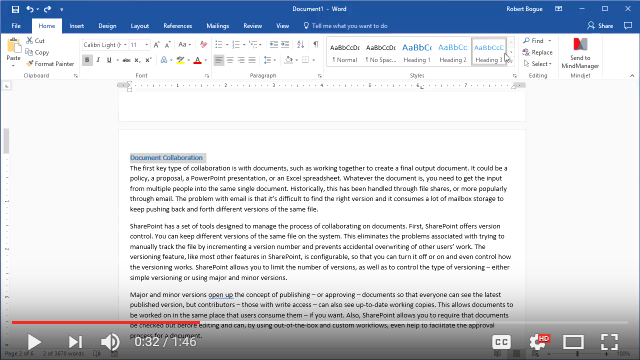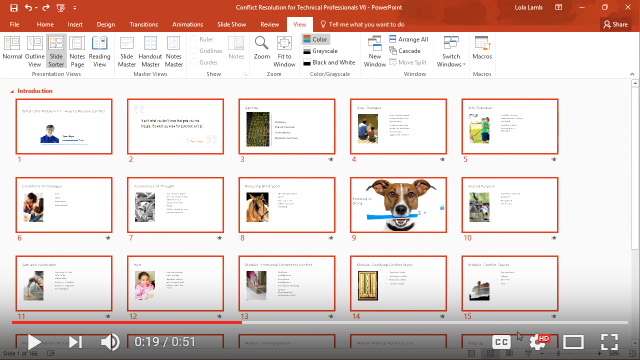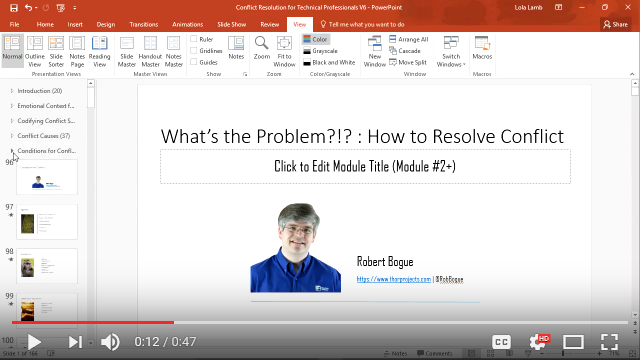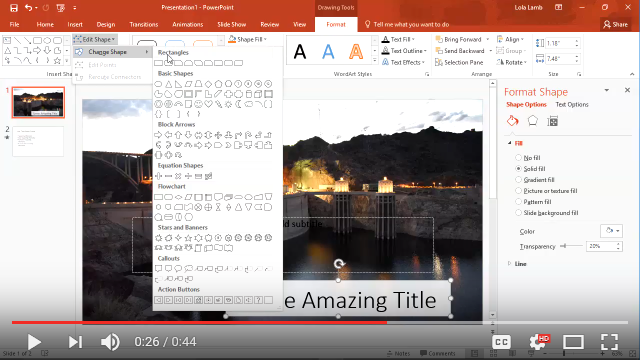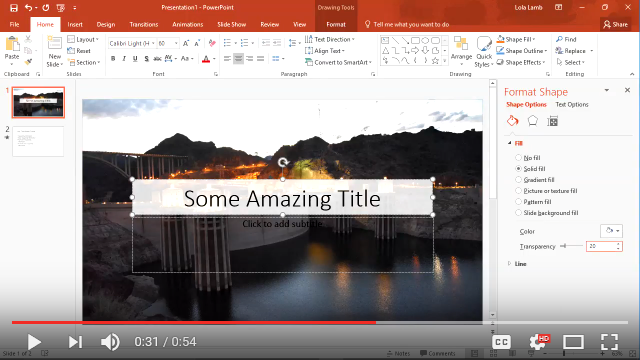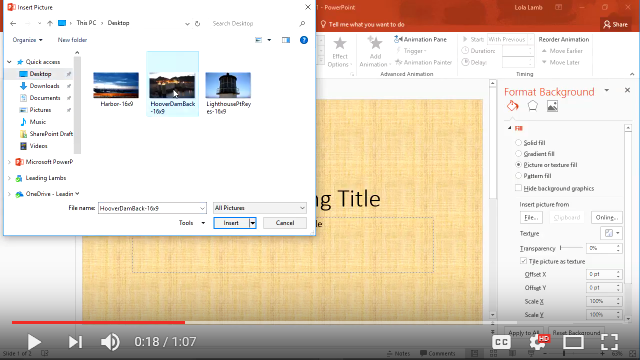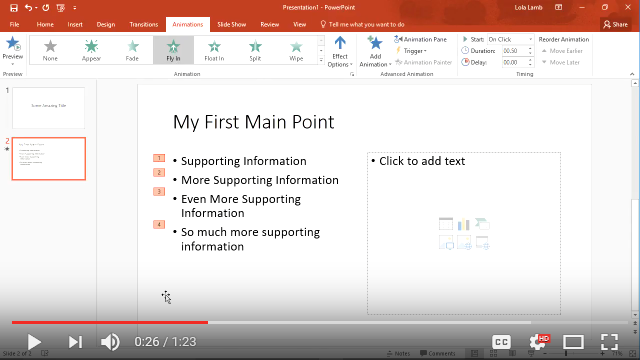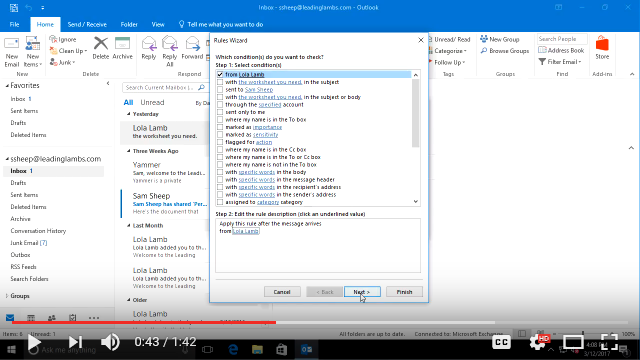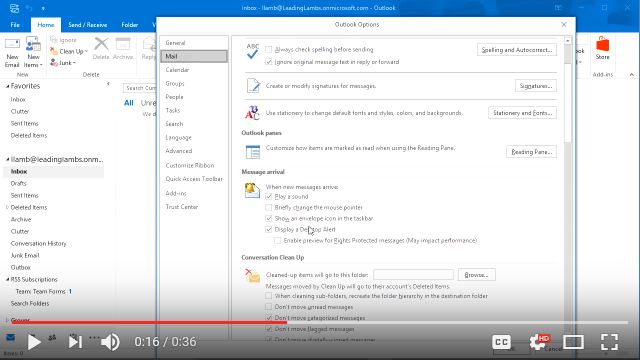Now Available: Organizational Readiness for Generative AI Draft White Paper
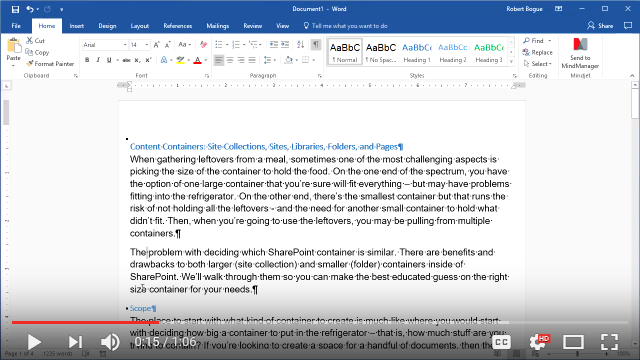
Quick Tip: Microsoft Word: Paragraph Markers
When drafting a formal document, formatting is often a key challenge. Maybe your organization always uses two spaces after a sentence instead of one, or you’re not sure why a table looks the way it does. In this quick tip, I’ll show you how to turn on the paragraph markers so you can see how Word is formatting a document.
See more quick tips here: Quick Tips for Microsoft Office Applications.