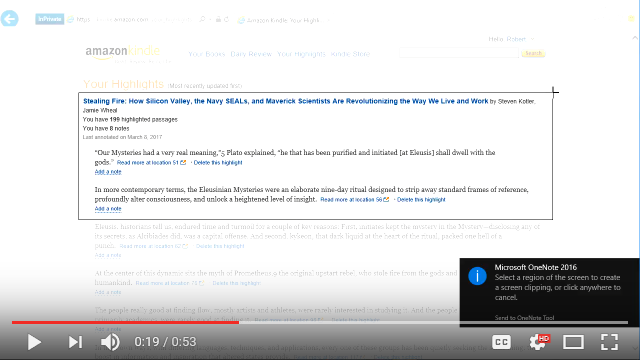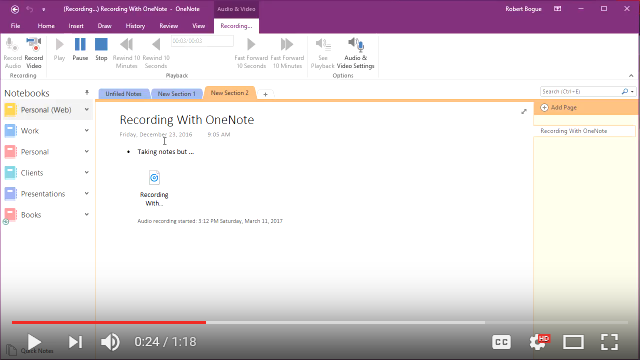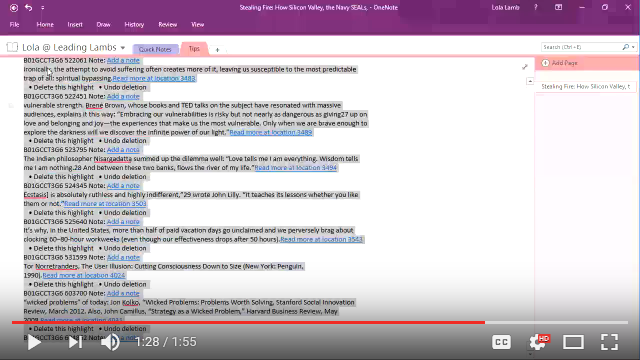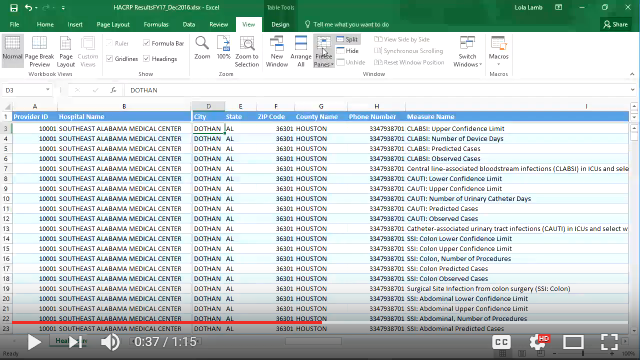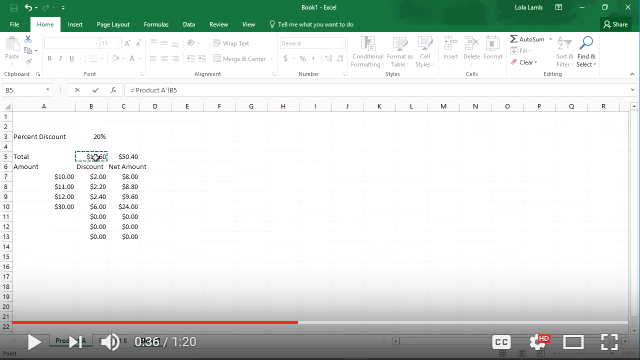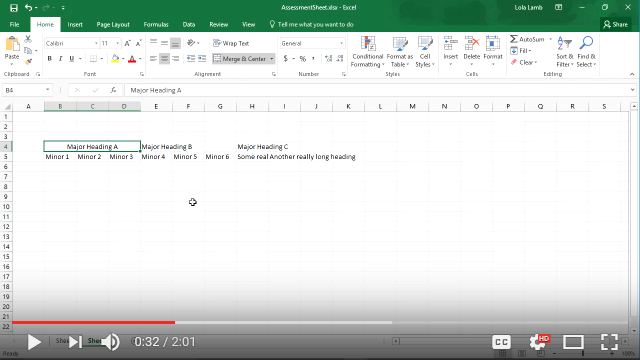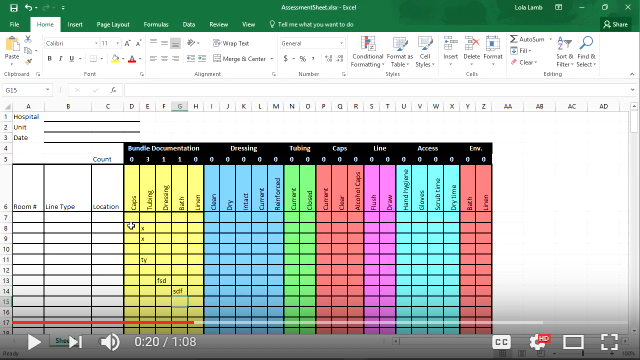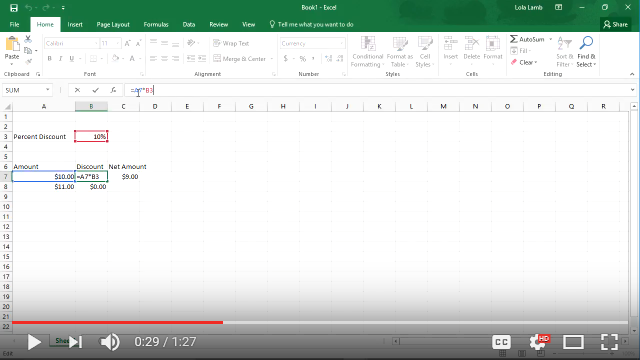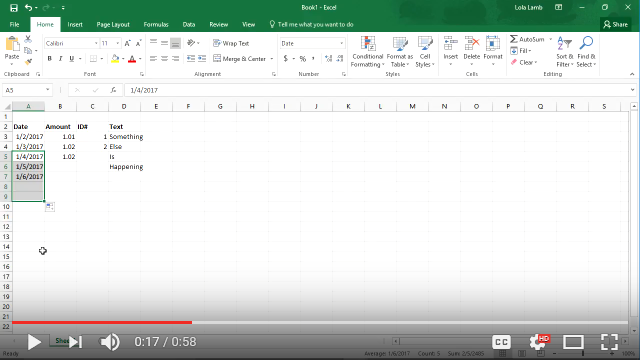Book Review-Stay: A History of Suicide and the Philosophies Against It
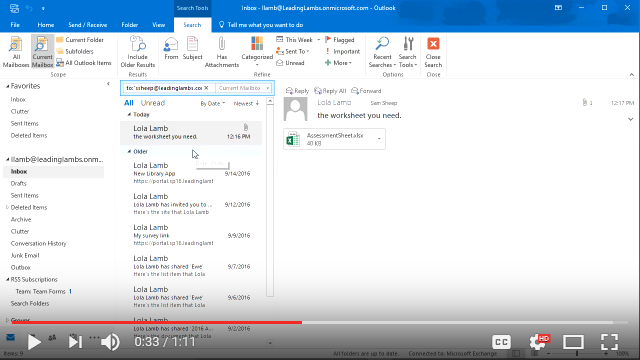
Quick Tip: Microsoft Outlook: Search
In just about any application you can think of, from web browsing to document review and more, there is a search capability – even when it comes to Outlook. Every once in a while, though, search doesn’t always gives you the results you want, when you want them. I’ll help you learn how you can refine your searches with different criteria to make it easier to find the email you need in this quick tip.
See more quick tips here: Quick Tips for Microsoft Office Applications.