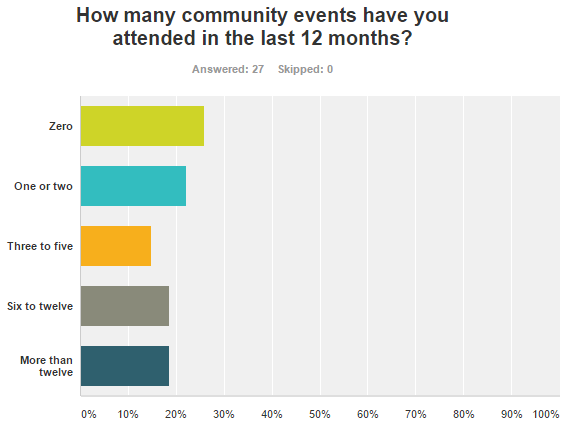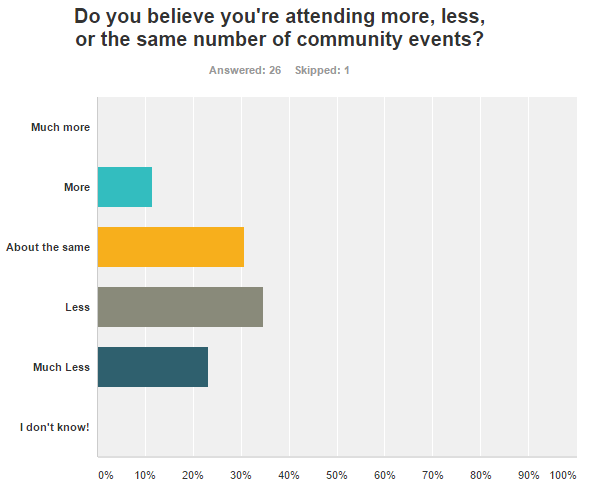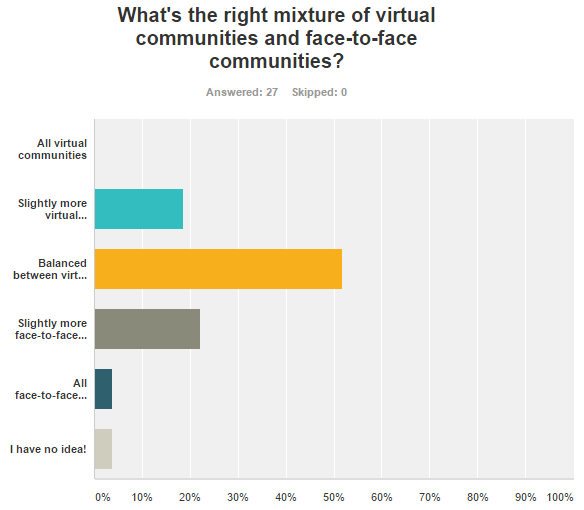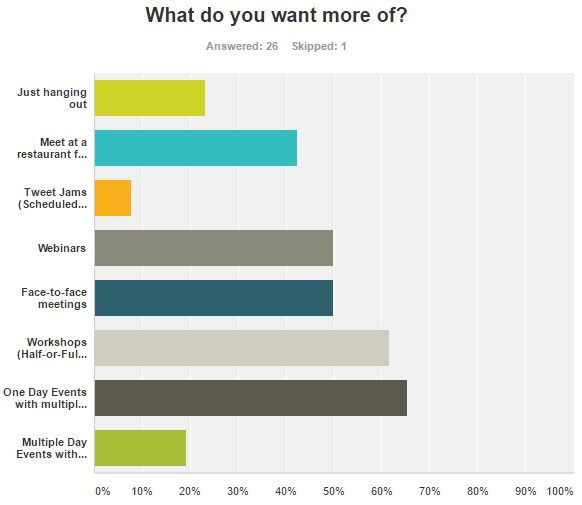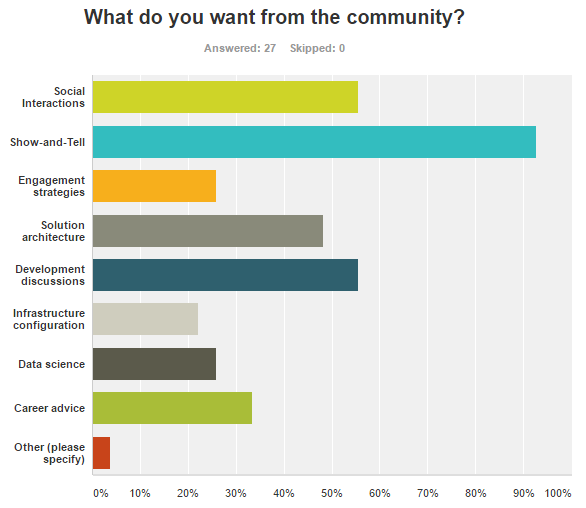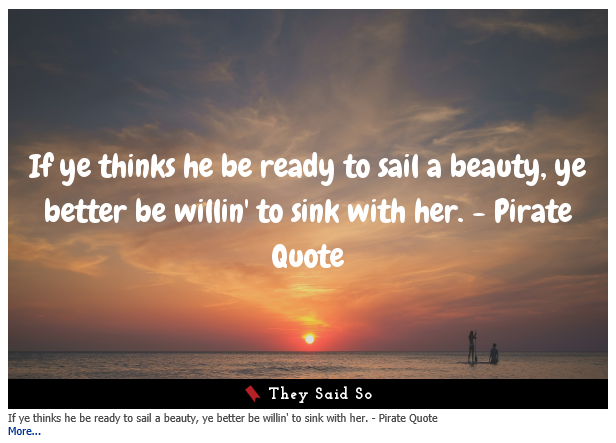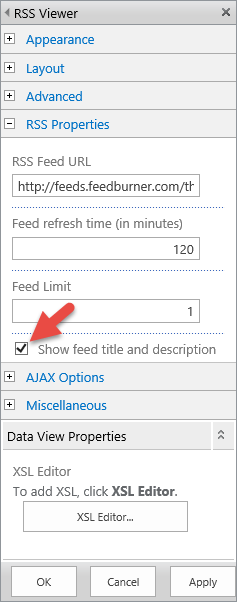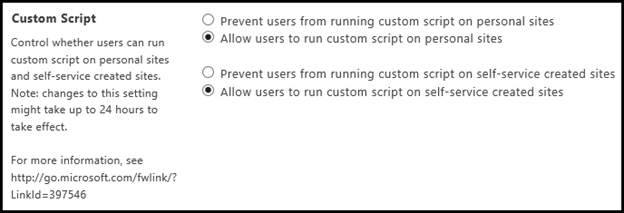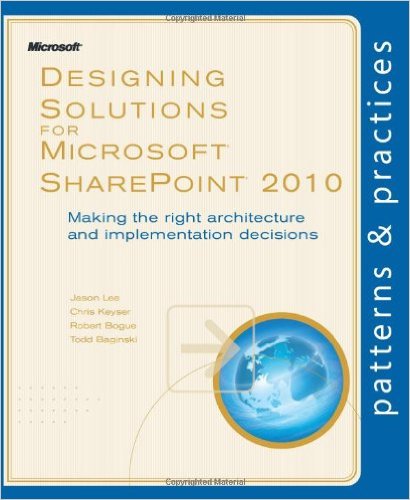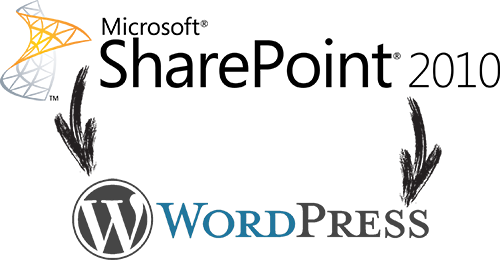Robert Bogue
August 31, 2016
2 Comments
First and foremost, this post is a desire to start a conversation about where the SharePoint community is heading and how I can help foster that growth as a community leader and sponsor. The SharePoint community has been very good to me. They’ve repaid my work in kindness and assistance that is immeasurable. I want to help breathe more life into the community but in truth, I’m not sure how.
So I’m asking for you to react to this post. It can be on Twitter, as a comments on my blog, and/or posts on your blog or if you’re willing, you can even comment via the survey I’ll put at the end of this post. (or any combination of those things.) I’ll share the results of what I find — if you provide your email address — and I’ll share summary to the community at large.
Users Groups Closing Down
As the owner of the SharePoint Shepherd brand of products I have some liberties in the way that I spend our marketing dollars. I’ve always made the number one priority community events. Most of the leaders know that I’m happy to send them books and DVDs to use as giveaways at their events. The community leaders that are within reasonable (and sometimes unreasonable) driving distance of my home base in Indianapolis know that I’ll drive to their event and deliver content whenever.
What I’ve noticed over the past few years is that there are fewer user’s groups meeting and those that are still meeting have noticed a steep decline in attendance. In fact, we’re sending roughly 15% of the care packages out today that we sent out just a few short years ago because the groups we’ve been talking to have either closed or have become non-responsive.
Let me let that sink in for a moment. If you had a user’s group four years ago there’s about a 1:8 chance the group is still operational. Oh, and if you didn’t have a group four years ago the odds are very long against you getting one started successfully. From my point of view this looks like a collapse of the offline community.
There are those who would say that Microsoft should do more to support the community. To them I’ll say “sure.” The problem is how? What should they do? What would be useful to the community? If you want to respond to me with real answers to these somewhat rhetorical questions, I’ll take them and get them to the right people at Microsoft.
What I know is that Microsoft hasn’t given up on communities – changes in the MVP program which I won’t go into detail here – recognize the power and need for local on-ground communities. It’s not that Microsoft isn’t interested. In my experience what’s missing is a roadmap for what to do that will be successful in driving the community forward.
So on the one side we know the challenge is that local groups are closing down and on the other side there are the conditions. What are the factors that are leading to the closures? For that I need to explain my perspective on SharePoint Users Groups and to talk about the challenges with Users Groups in general.
Types of SharePoint Users Groups
In truth as a planner for SharePoint User’s Groups both directly and indirectly as I helped others, I began to realize there were really three groups of users who were coming to the SharePoint meetings. The three groups are:
- Infrastructure Specialists – These are the folks who are tasked with implementing and operating SharePoint. They’re interested in features and what they need to add-on to SharePoint to meet their user needs.
- Developers – In general developers are .NET converts or prisoners to SharePoint development. They want to know how to develop solutions on SharePoint.
- Users – This is a rather broad group but in essence it’s people who don’t fit into either of the other two groups. They aren’t responsible for the servers and they don’t know how to develop – or they aren’t being asked to develop in their organization. They’re trying to get something done and SharePoint just happens to be the tool.
I’ve seen groups that cater to only one of these groups and groups like the ones I’ve run that try to deliver content for everyone. We generally do this by managing our content schedule planning to target one group at each meeting meaning we’d cover everyone once a quarter.
There’s no one right or wrong way to do things in terms of targeting the users for your group. However, it’s important to recognize that there are really three groups of users who are sharing one structure.
Challenges with Users Groups
I’ve been supporting communities with user’s groups for more than 25 years. (See my post Running Users Groups for more.) What I’ve seen has been a radical change in how professionals engage. When I started user’s groups existed as an on-ground community when no virtual communities existed. Sure we had AOL and the Internet was present but communities really didn’t exist.
Over the years, virtual communities started to spring up through bulletin boards and these communities began to have some traction. However, very few of these communities took off. Few people got interested enough to create community out of this space.
As a sidebar, the MVP community grew out Microsoft’s forums. The first MVPs were the community leaders that would answer questions in these communities and eventually Microsoft recognized them. While the program has grown and changed since then, it’s genesis were in these early forums.
However, the early forums were so nascent and lacking in their features that most folks who had virtual communities still craved connecting with folks face-to-face. Thus during the first birth of virtual communities’ user’s groups remained a place to create community.
The classic anchor for a user’s group has been the technical presentation (and in many cases the pizza and giveaways). Someone who had done something interesting or had taken the time to develop expertise would stand in front of the group using a projector and would share what they knew. (I still remember when these were overhead projectors and LCD panels that you sat on top of them.)
However, the world has changed. Today the communities which are available to folks are much richer than they ever were. However, I believe one of the stronger challenges to user’s groups isn’t the availability of virtual experiences, it’s the plethora of technical information available to anyone anytime. You simply don’t have to go to a physical users’ group meeting to get technical content.
Virtual Content and Communities
Sites like Slideshare.net make presentation slide decks available. Youtube.com has made getting video recordings of presentations easier too. Microsoft has recorded all of the sessions from most of its conferences and have made them available for free on Channel 9. If you’re looking for raw content the ability for you to get it is substantially different than it was even a few short years ago. Content delivery isn’t enough.
However, with on-ground communities there’s questions and answer sessions that allow you to ask questions about how the presentations apply to you. In the virtual world, there are now free virtual conferences that offer hours of content available along with questions and answer sessions at the end. These interactivity options aren’t the same as being face-to-face with the speaker but they can be nearly as good.
In truth communities like StackOverflow.com have made it easier to pass knowledge along in the community. You can vote up and down answers to get to conversation threads that help focus in on questions and the “best” answer. Google, Bing, and others have made searching for these threads easy and relevant. What you used to have to be present to hear is now recorded and answers prioritized for later rediscovery via search.
The result of all of these changes is that the anchor for the classical users group has eroded. There’s very little differential value to the off-line community from the point of view of content delivery.
Conditions for Closure
When you’re trying to figure out what’s leading to the closure of so many SharePoint user’s groups and the erosion of on-ground communities, you’ve got to look at the factors.
First, let’s look at the infrastructure folks who were told for about three years (2012-2015) that their services were no longer needed. You see Microsoft had a grand plan that everyone was going to go to Office 365 and it was going to be wonderful. By 2013, Microsoft was informed by many of its largest (and therefor important) customers that they would switch from Microsoft technologies before they would move everything to the cloud. The resulted in a softened message of do hybrid then move to cloud only and has settled (at least for the moment) that there will be a SharePoint in the future and Microsoft would love to have you on Office 365 when (and if) you’re ready.
However, the damage was done. Many SharePoint administrators got the message loud and clear that they weren’t wanted any longer and as a result they fled the world of SharePoint administration. Whether they fled at a greater or lesser rate than customers moved to Office 365 is a question but the simple fact is that fewer SharePoint administrators are still in the market. Thus we’re losing one of our audiences for SharePoint users groups but surely we’re doing OK with developers, right?
Well, SharePoint has had four software development models in just four years. We have our classic SharePoint “Full trust” development model. We had the SharePoint Sandbox introduced and then quickly deprecated. Next we had the Apps model which was forced to be renamed to Add-ins after the decision to add the Azure AD Apps model – which obviously only works in the cloud. (But I’m not even counting that one.) Now they’ve released the SharePoint Framework model as a new development model. Four models. Four years.
So there’s a lot to learn. That’s good. The bad news is that it has turned off many developers. They don’t want to keep following the rapid changes in the development models – because each new model comes with its own quirks, bugs, and limitations. Add to that, most of the newer models are models that are designed to leverage core HTML/JavaScript development skills and you realize that the big learning need for SharePoint developers isn’t SharePoint skills it’s HTML/JavaScript development skills.
Another side bar is that I know what the surveys say about developers and their ability to write JavaScript applications, however, I also know why those surveys are yielding results that can’t be trusted at face value. First, the sampling is of developers who are on the Internet – so they’re more likely to be Internet developers. Second, if I’m asked as any sort of web developer if I know JavaScript or I use JavaScript the answer’s going to be yes. Whether it’s two lines of script copied from Stack Overflow or whether I’ve written hundreds and hundreds of lines of code. So while the surveys say that there are lots of JavaScript developers, there are relatively few. I stood on stage at a Microsoft SharePoint Conference and offered to start the JavaScript Haters of America Club (JHAC) and there were many hands in the room raised to volunteer to join and a few who jokingly offered to create clubs in Europe.
It looks like with developers, we’re at strike two. But surely the end users will pull us through.
With the introduction of Office 365 we had a whole new class of user opportunities open up. Small companies who could previously not afford to deploy their own server infrastructure could suddenly implement and use SharePoint. (In fact, Microsoft deprecated its Small Business Server offering pushing users to Office 365 instead.) One would think this would bring a whole new set of users who had never used SharePoint into the fold.
To some extent this is right. However, by and large users didn’t understand the similarities and differences between SharePoint on-premises and Office 365. In fact, in the app launcher it wasn’t even called SharePoint. It was called sites. That means that many of these new users who were on the platform didn’t really understand that they were. It’s hard to search for help for something that you can’t describe. It’s even more difficult to form a community around the nameless technology that you depend on to get your job done – if you’re smart enough to stop sending attachments.
The other issue that has become increasingly frustrating for users is the feature disparity – both positive and negative between SharePoint and Office 365. Users can read something online and realize that it doesn’t apply to them.
Add to these challenges the financial challenges of running a group and it’s not hard to see why so many groups have shut down.
Financial Considerations of a User’s Group
Generally speaking, running a user’s group isn’t that expensive. In truth the expenses are largely providing food and drinks for the attendees. Depending on the size of your group you may spend $100 to a few hundred dollars per meeting on food and drinks. Admittedly the food is most typically pizza but if the goal is the conversations and community the food is just a way to handle a need for folks. (Though I do sometimes joke that all people come for is the free meal.)
However, someone has to pay for the pizza and that means sponsorships. Every user’s group leader I’ve ever known has struggled with this. On the one hand the sponsors typically want to give a presentation or get a few minutes at the meeting for a commercial announcement. It’s a tough line to walk between providing value for the sponsors and pissing off the attendees. For the SharePoint User’s Group of Indiana, we asked our sponsors for very little, mentioned them at every meeting and in every communication and we worked with them for presentations when they made sense. They weren’t guaranteed a slot at one of the meetings but we generally tried to make that happen when it made sense for the attendees.
We were lucky in a sense. The market in Indianapolis is more friendly than larger markets. I could leverage relationships with most of the consulting companies in town who were doing SharePoint consulting and ask them for $500/yr and they would graciously help out. We met at the Microsoft office and it just worked.
In other markets the options were different which necessitated the pursuit of tool and software vendor sponsorship. The problem with this is that they almost always come with an expectation that the software vendor gets to pitch their SharePoint add-on. But a meeting with a vendor session is better than no meeting at all so many leaders accepted it. And to be fair, the vendors were aware of the delicate balance and in all but a very few cases delivered real value to the attendees whether or not they decided to purchase the vendor product.
However, in today’s world the choices are different. A wave of consolidation went through the vendors so there are fewer folks to ask for sponsorship on the vendor side and on the consulting side many organizations stopped promoting their SharePoint practices. A lack of promotion means a lack of funding sources. While they may still be doing some of that work, they’re not investing marketing dollars in it. While we still do a great deal of SharePoint and Office 365 consulting we’re finding ourselves in the minority.
The result, the ability of organizers to attract funding has become harder and therefore represents a greater barrier to those who want to keep the groups open.
The Path Forward
For the leadership of the SharePoint Users Group of Indiana, we officially put the group on hold. We didn’t know where we were going with the group – and still don’t. I’m personally conflicted because I miss the conversations that I had with the local community and at the same time I don’t know how to really get it back.
I realize that the process of content planning in our environment is too challenging. At the same time, the groups that I’ve seen that leave things open to discussion topics doesn’t seem right either. It seems like the format of the one-hour user’s group with technical training is gone. So what’s going to replace it?
We tried for a while in Indianapolis to do half-day workshops. The idea was that this is a type of content that the community needs but can’t get elsewhere. This represented its own challenges not the least of which was getting presenters who would commit to the work to put the workshop together and who had the facilitation skills to do it. On the other side was the attendees who needed to get a half-day away from their jobs to participate. Even when we found the speaker we often struggled to get the right amount of attendance.
There are still SharePoint Saturday events across the world but they’re happening less and less. From some of the organizers that I’ve spoken with finding the funding to do these events has proven more and more challenging over the years. This is as the software vendors have pulled back from these events because they continued to struggle to show the value.
The Weather Forecast
I’ve never been a fan of weather forecasters. Historically accuracy was about even with the odds of a professional baseball player hitting a ball. (Roughly 1:3). However, I find that we’ve all got the desire to know what’s going to happen. What does the future hold? I don’t know. However, I’d like your help. I’ve created a survey that I’d love for you to help by filling out. Once I get enough responses I’ll gather them up and post a follow up to this that explains the results. Can you help find a path forward for our community?
The Survey is at: https://www.surveymonkey.com/r/HR8SP89